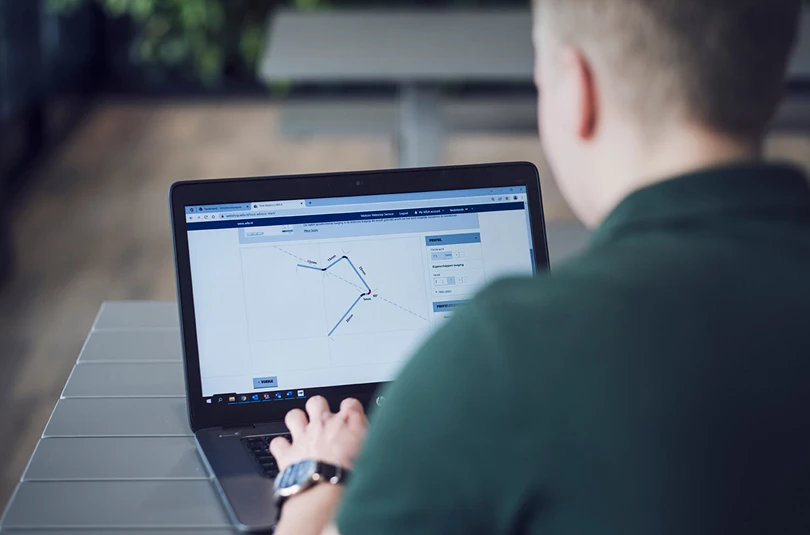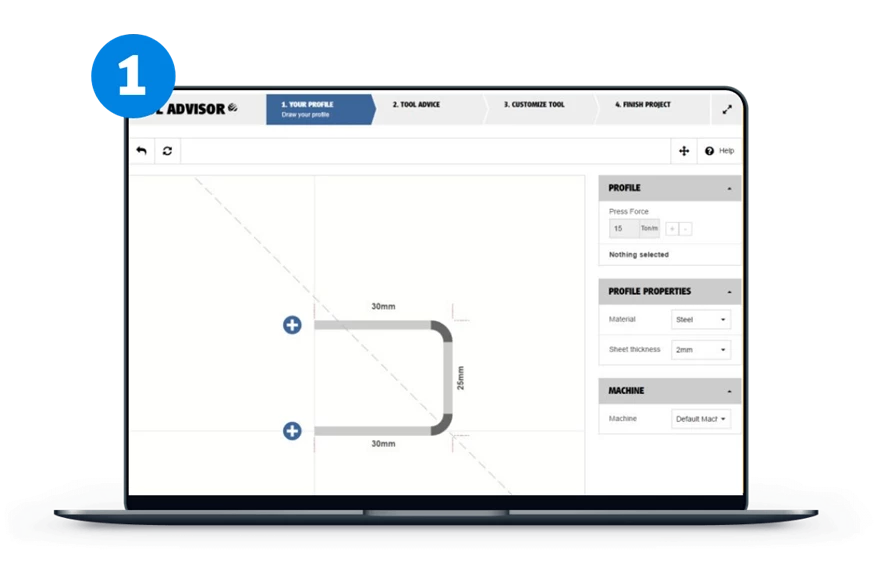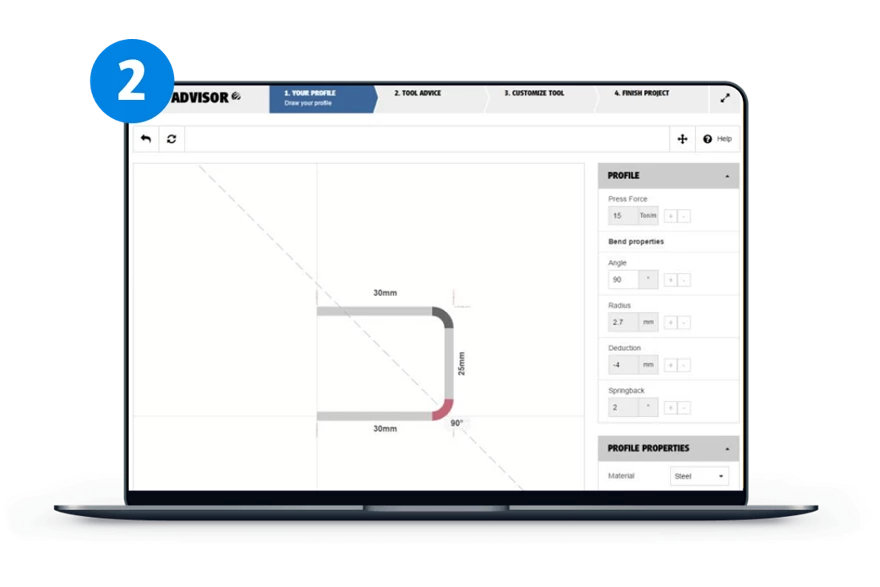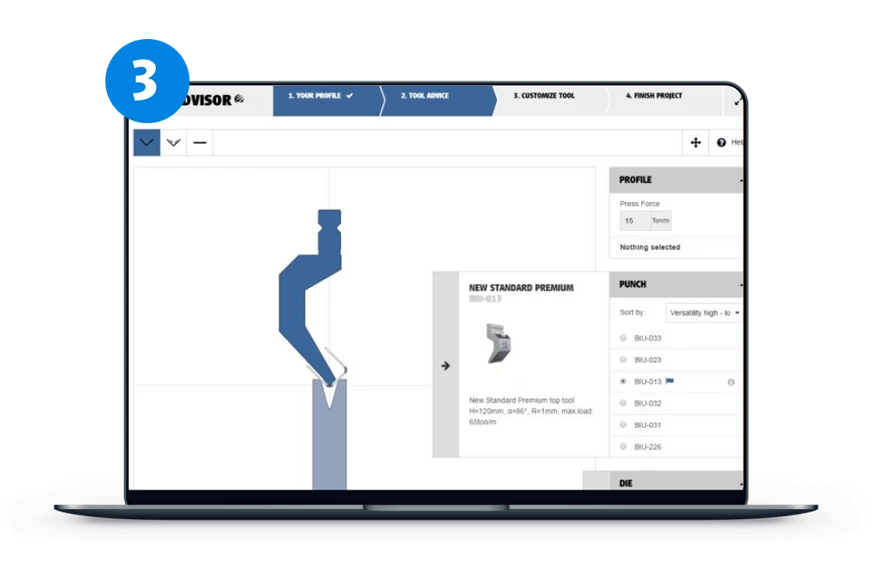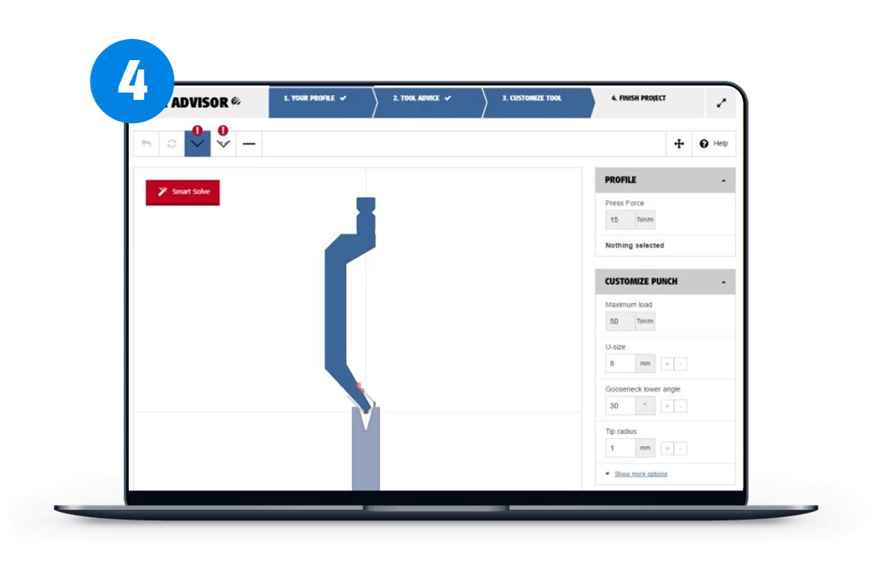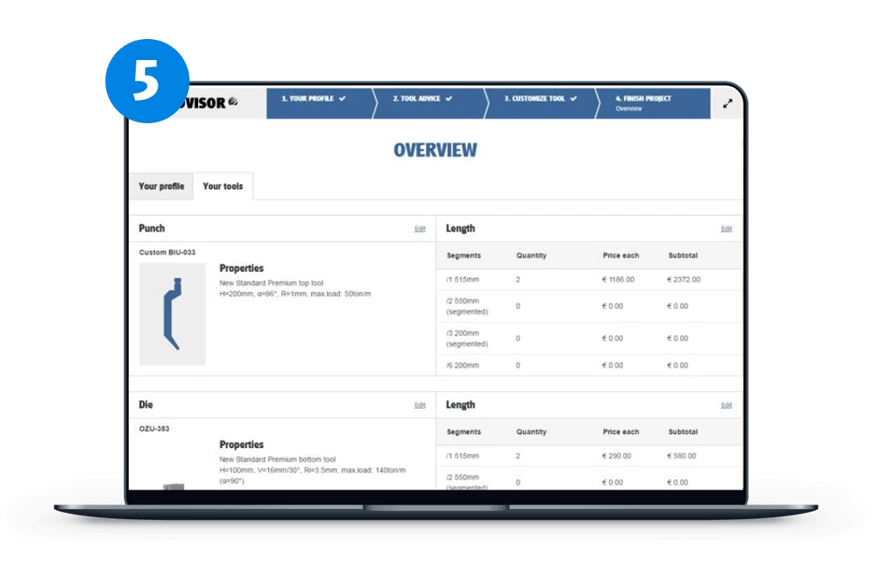-
Applications
 Air bending
Air bendingBending sheet metal in different angles using a limited set of tools.
 Bottom bending
Bottom bendingBending sheet metal by enclosing the sheet between the punch and the die.
 Bending short flanges
Bending short flangesWILA's tooling solutions for achieving shorter flange lengths.
 Bending with cut-outs near the bend line
Bending with cut-outs near the bend lineAvoid deformations when bending near cut-outs.
 Bending galvanized sheet
Bending galvanized sheetHow to deal with galling while bending galvanized sheet.
 Box bending
Box bendingBox bending requires forethinking your choice of press brake and tooling.
 Heavy Duty bending
Heavy Duty bendingTool Holders and Tooling for bending thicker or high strength steel.
 Hemming
HemmingFinish sharp edges and strengthen parts of sheet metal products.
 Large radius bending
Large radius bendingCreating a bend with a large radius to material thickness ratio.
 Mark-free bending
Mark-free bendingReduce marking on the surface of the bent material.
 Offset bending (Z-bending)
Offset bending (Z-bending)Making two equal and opposite bends in one hit.

An overview of all bending applications and techniques.
All applications - Products
-
Knowledge & Innovation

Everything you ever wanted to know about sheet metal bending
Read more - Service & Support
- About WILA